Product documentation: Bluetooth adaptors
Bluetooth adaptors for SPLat controllers convert the serial (programming) port for use over Bluetooth. Its main intended use is to allow a portable device such as a smart phone or tablet computer to be used as an operator interface for a SPLat controller. To this end we have developed Human-Machine Interface (HMI) program for Android, called SimpleHMI. SimpleHMI is supported in SPLat/PC by the HMI hash command and associated hash functions.
At time of writing (May 2012) you cannot program a SPLat via Bluetooth.
Pairing with a Bluetooth adaptor
Before you can use an adaptor on your Android device, it has to be "paired" with the device (this is a bit like a formal introduction in a Jane Austen novel, without which they cannot talk to each other). The reverse side of the adaptor has a serial number label. This serial number is used to identify the adaptor in your Android device (which I will assume is a phone, but it could also be a tablet or something not invented at time of writing).
The following applies equally to the BT-TTL5 and the BT-RS232 adaptors:
To pair with the adaptor, install it on your SPLat controller, and power up (there's no need for a program in the SPLat, but avoid having a program in it that uses serial communications).
You should get a fast flashing green LED.
The following procedure will get the adaptor paired to your phone. The details will vary between brands of phone and versions of Android.
On the phone select Settings:
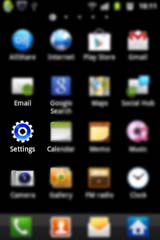
In Settings select Wireless and networks. In Wireless and networks select Bluetooth settings. In Bluetooth settings make sure Bluetooth in enabled. Now select Scan devices
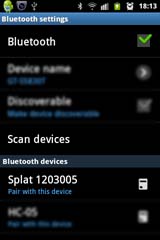
The phone should "grind away" for a while, then your adaptor should appear, like above.
Select the adaptor to pair with it. You should get a prompt asking for the adaptor's PIN. The PIN is "1234". Enter the PIN (tap the data entry field to get a keypad) and select OK.
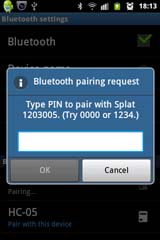
The phone should revert to the Bluetooth settings screen, with the adaptor now shown as paired with your phone. On the adaptor you should have a slow flashing green LED. That means it can be connected to an app, for example SimpleHMI.
Connecting
When your phone, via an app such as SimpleHMI, connects to the adaptor, it will show a red LED plus a slow double flash on the green LED. When the phone disconnects again, it will revert to a fast green flash (no red). It is a good idea to experiment connecting and disconnecting a few times to get a feel for the various indications.
