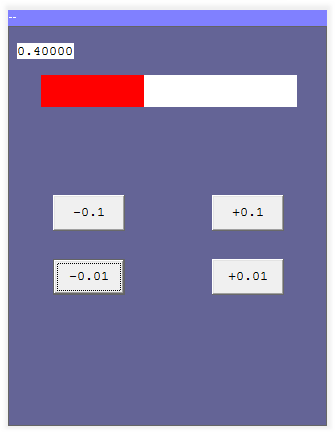# HBarOld(Row, Col, Height, FSWidth, fArg) hash function
This was originally named HBar. It has been re-named HBarOld to make room for a shiny newer version. Deprecated: DO NOT USE FOR NEW PROGRAMS
Valid for use with hash command: HMI
This function will draw one bar of a horizontal bar graph. This is useful for indicating analog values graphically.
The parameters are:
|
The screen row where the top of the bar is to be positioned. This refers to character rows in the default font size. Row numbers are 0 based, so the top row is row 0. |
|
The screen position where the left of the bar is to be positioned. This refers to character columns in the default font size. Column numbers are 0 based, so the start of each line is 0. See the table below for more detail. |
|
The height of the bar. See the table below for more detail. |
|
The full scale width of the bar. This is the screen width that will be occupied by the maximum |
|
The name of a floating point variable containing the value to be plotted. Must be between 0.0 and 1.0 |
The bar is drawn by drawing a rectangle in the current background colour, then on top of that drawing a left-justified rectangle in the current foreground colour whose horizontal length is FSWidth * fArg. fArg should lie in the range 0.0 to 1.0.
In addition to being simple numbers, the row/column coordinates may also be specified in relative or proportional terms. The following table illustrates the possibilities.
| Format (example) | As a row specifier | As a column specifier |
|---|---|---|
|
Row number 5 from the top, counting from 0. This can be a fractional number such as 5.5 | Column number 5 from the left, counting from 0 |
|
Row 5 from the bottom, counting from 0. This can be a fractional number such as -5.25 | Column 5 from the right, counting from 0 |
|
The top character row | The left-most character column |
|
The bottom character row | The right-most character column |
|
One quarter of (0.25 times) the screen height from the top. Fractional number between -1 and +1 are interpreted as a fraction of the screen. | One quarter of the screen width from the left. |
|
One quarter of the screen height from the bottom. | One quarter of the screen width from the right. |
|
The top-bottom centre of the screen. | The left-right centre of the screen. |
|
Five character rows down from the centre | Five character widths right from the centre. |
|
Five character rows up from the centre | Five character width left from the centre. |
|
One quarter character row down from the centre. After a "C" all numbers are interpreted as multiples of the character pitch. | One quarter character width right from the centre. |
|
Three and a quarter character rows up from the centre. After a "C" all numbers are interpreted as multiples of the character pitch. | Three and a quarter character widths left from the centre. |
In addition to being simple numbers, the width and height coordinates may also be specified in relative or proportional terms. The following table illustrates the possibilities.
| Format (example) | As a height specifier | As a width specifier |
|---|---|---|
|
5 character rows in height | 5 character rows in width |
|
One quarter of (0.25 times) the screen height. Always calculated as a full number of rows, always rounded down, but forced to be at least 1. | One quarter of (0.25 times) the screen width. Always calculated as a full number of columns, always rounded down, but forced to be at least 1. |
Example. The following program will produce the result shown below. The bar is drawn with a red foreground and white background. The buttons can be used to change the bar length:
(Click here for some tips for working around problems with copy and paste out of Internet Explorer and HTML-help (.chm) files)
;Demonstrate HbarOld hash function # Open_Serial User(38400,8,N) # HMI ConnectEvent(HMI_Connected) GoSub HMI_Connected fLoadW 0.4 ;An initial value for the bar fStore fHValue LaunchTask Test RunTasksForever fHValue defFLOAT ;--------------------------------------------------------------- Test: Pause 20 # HMI SetBGColour(255,255,255) SetFGColour(255,0,0) # HMI HBarOld(3,4,2,32,fHValue) # HMI SetFGColour(0,0,0) Cursor(1,1) floatVar(fHvalue,7,6) GoTo Test ;--------------------------------------------------------------- ;Button Event handlers. Let the user change the value plotted EvMinusP01: fLoadQ -0.01 GoTo ChangeVal EvPlusP01: fLoadQ 0.01 GoTo ChangeVal EvPlusP1: fLoadQ 0.1 GoTo ChangeVal EvMinusP1: fLoadQ -0.1 ChangeVal: fRecallW fHValue fAdd fStore fHValue Return ;--------------------------------------------------------------- ;Connect Event (and startup) HMI_Connected: # HMI Reset() HideAllButtons() SetBGColour(100,100,150) Cls() ;Blue screen # HMI ButtonEvent(,10,5,3,10,"-0.1",EvMinusP1) ;Buttons to alter value # HMI ButtonEvent(,10,25,3,10,"+0.1",EvPlusP1) # HMI ButtonEvent(,14,5,3,10,"-0.01",EvMinusP01) # HMI ButtonEvent(,14,25,3,10,"+0.01",EvPlusP01) Return